Port Forwarding
- Windows
- macOS
- Linux
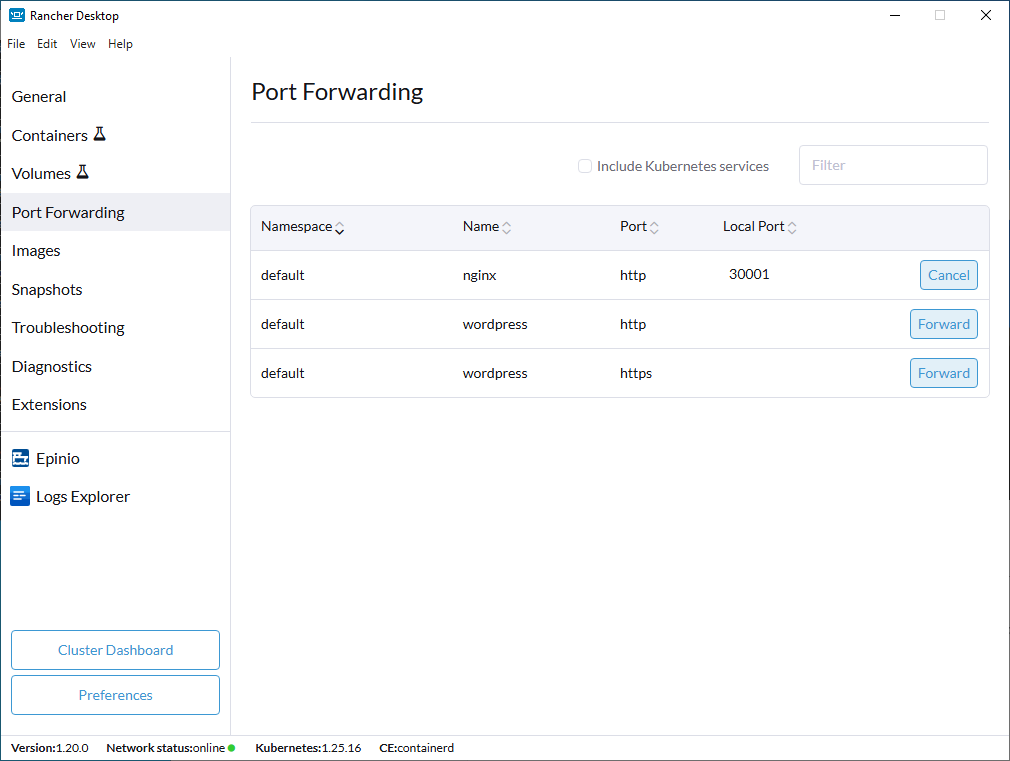
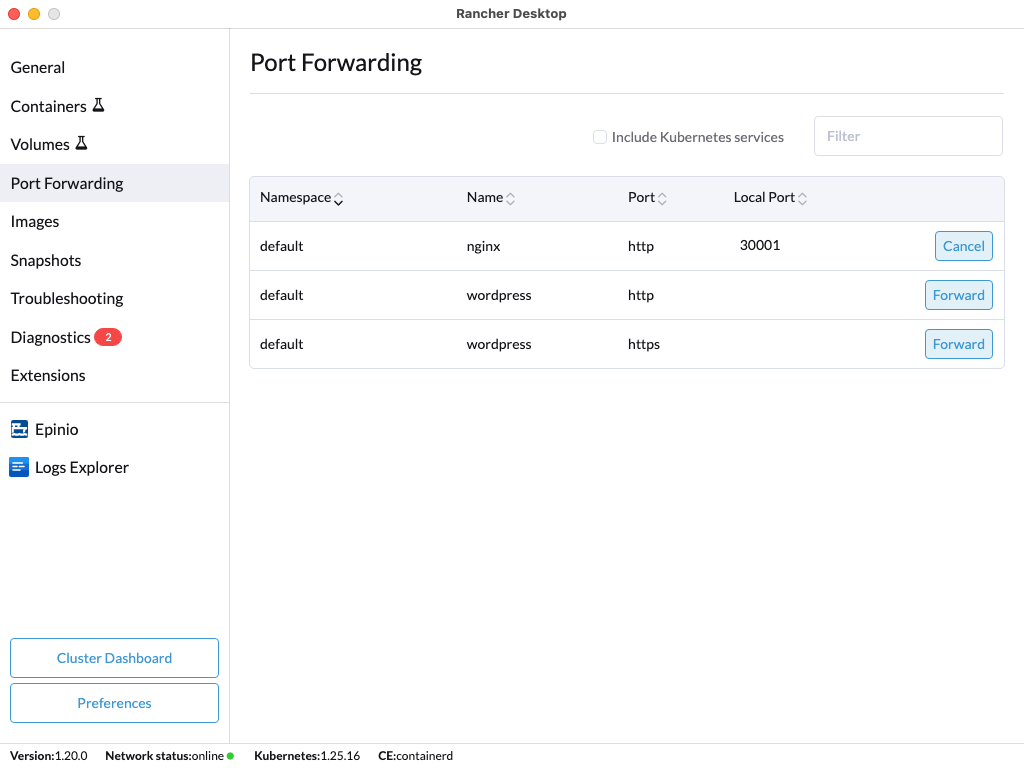
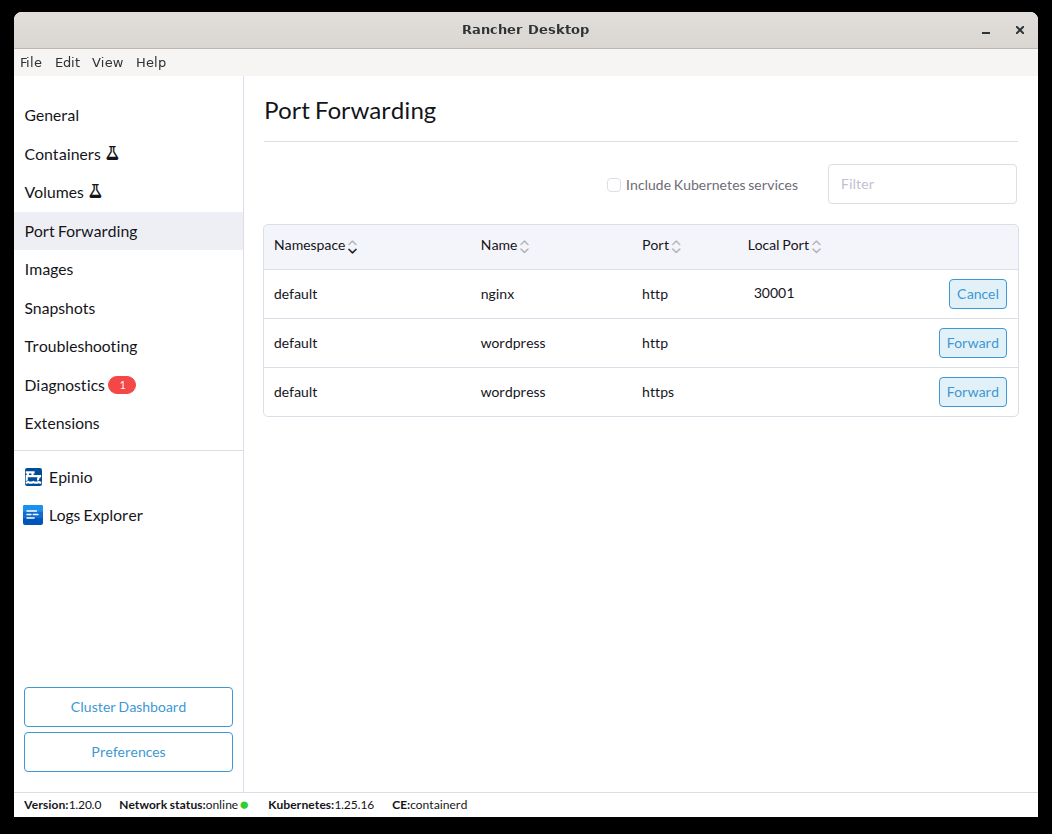
How to Forward a Port
The steps below outline how to forward a port:
- Find the service and click Forward.
- Specify a port to use or use the randomly assigned port.
- Click the ✓ button to confirm your selection.
- Optional: click Cancel to remove the port assigned.
Admin vs Non-Admin Port Mappings
Rancher Desktop includes automated port forwarding for versions 1.9 and later. For non-admin port access, port mappings are configured to the localhost and unprivileged ports > 1024. Privileged port mappings can also be configured by users with admin permissions for ports <= 1024.
note
Please see Traefik Port Binding Access to configure ports at the operating system level.