Images
- Windows
- macOS
- Linux
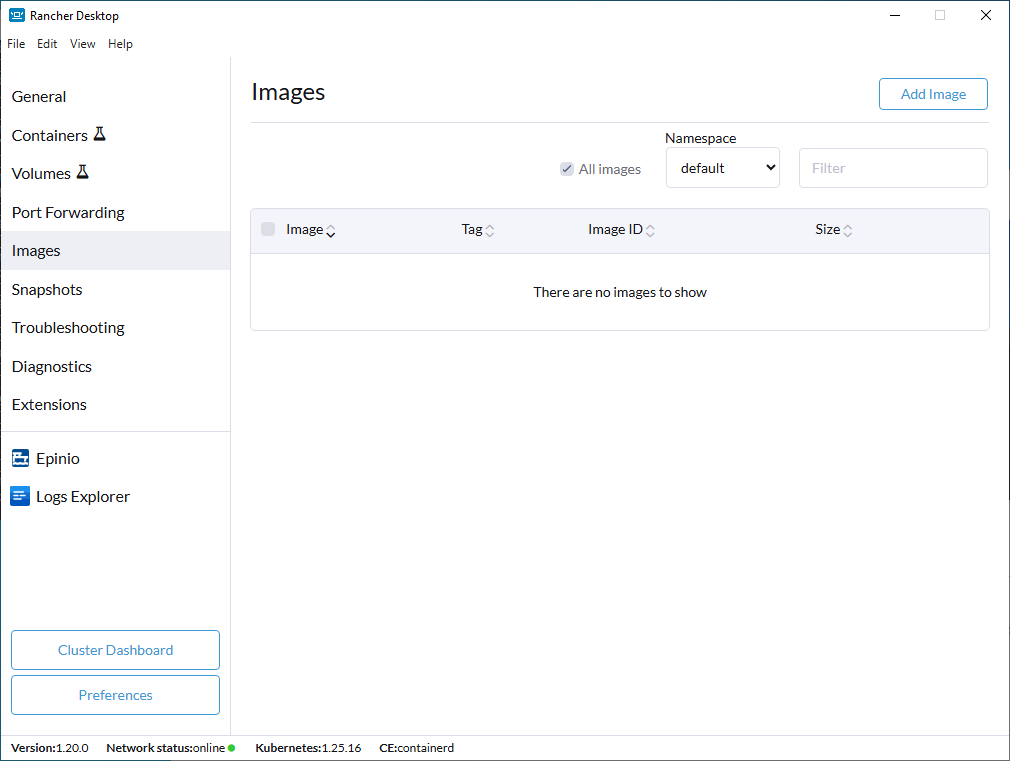
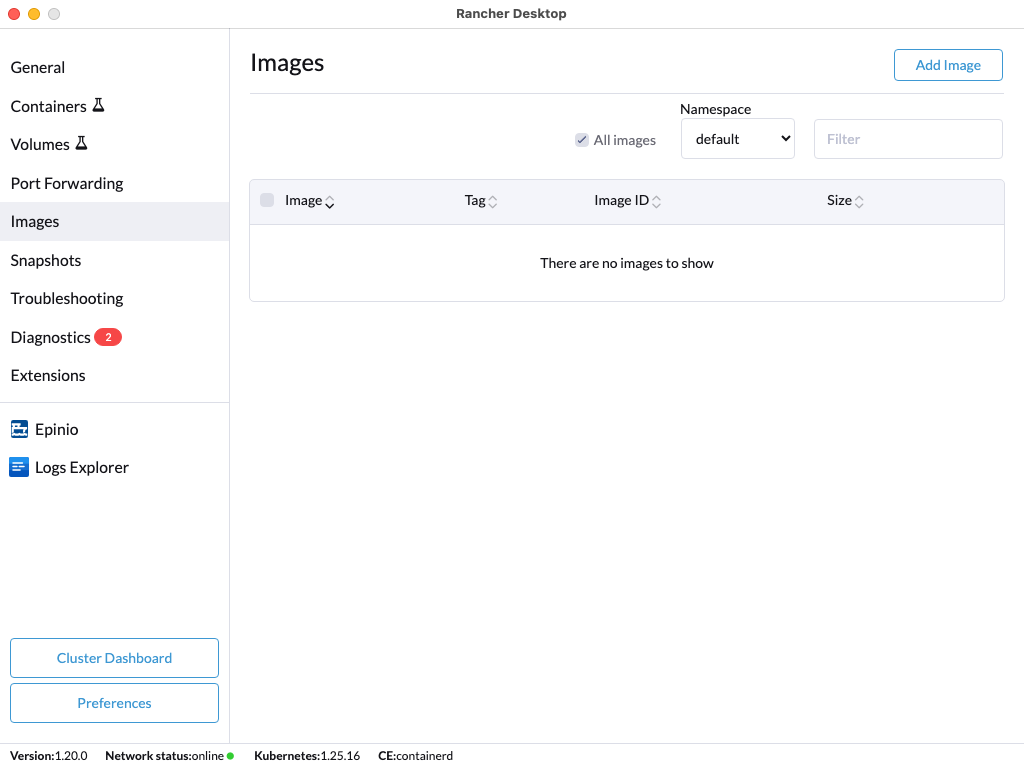
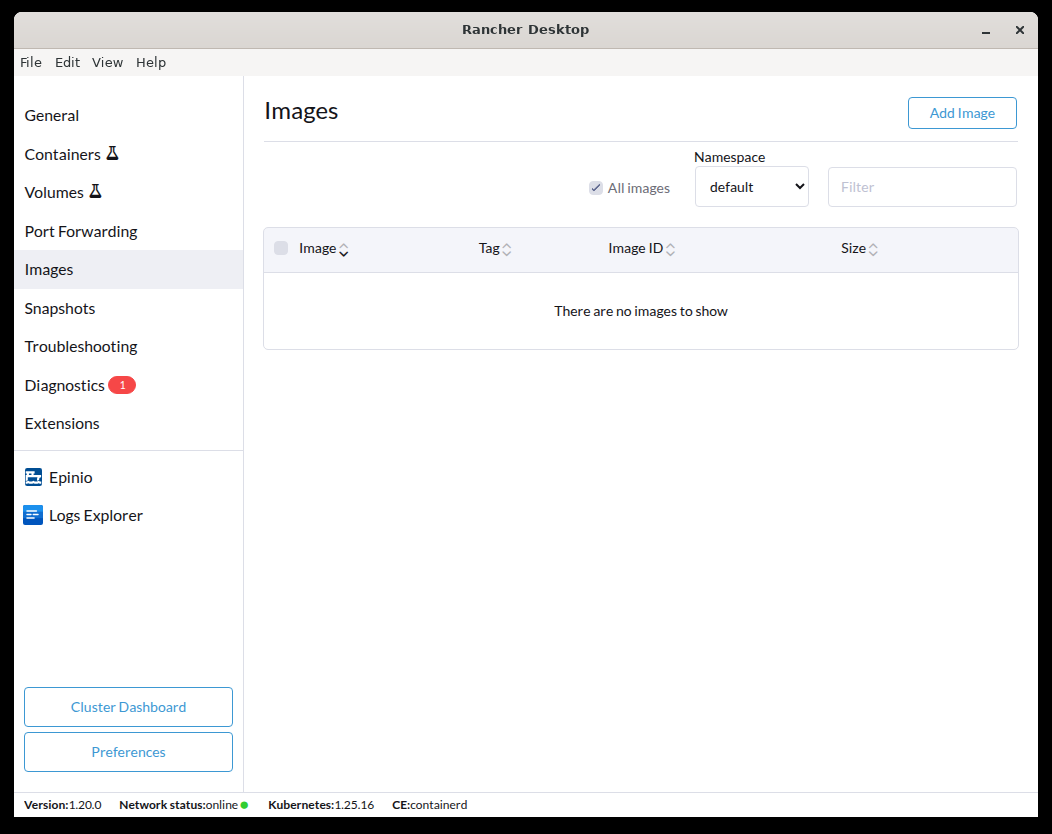
The Images tab allows you to manage local container images via the application Graphical User Interface. Depending on the container engine selected, the options include:
- Building container images from a local Dockerfile.
- Pull images from a registry and push images to a registry.
- Delete, and scan local images.
To view how to manage container images using the command line, refer to the Images section in the Tutorials.
Image Management Options
-
Delete: This option is only available using the container enginedockerd (moby). Images can be selected from the display view and deleted using theDeletebutton. -
All Images: This option is only available using the container enginecontainerd (nerdctl)andk8s.ionamespace. This checkbox can be marked to list all images including default application images in theRancherresource group. -
Namespace: This option is only available using the container enginecontainerd (nerdctl). You can select a specific namespace in the cluster via the dropdown, which will then display the associated images. -
Filter: Accepts either text or numbered input to display filtered images.
Scanning Images
This feature uses Trivy to scan your images for vulnerabilities and configuration issues.
To scan an image:
- From the image list, find the image you want to scan.
- Click ⋮ > Scan.
- A summary of the vulnerabilities, sorted by the level of severity, are displayed.
- Click > to view the details of each vulnerability, including reference links to learn more about the particular vulnerability.
Adding Images
Pulling Images
Use this option to pull images from a registry to your virtual machine.
To pull an image:
- Click the Add Image button in the top-right corner.
- Click on the Pull tab.
- Enter the name of the image to pull.
Note: By default, images are pulled from Docker Hub which uses the
repo/image[:tag]format. To pull from other registries, include the hostnameregistry.example.com/repo/image[:tag]. - Click Pull.
Building Images
Use this option to build an image and add it to your virtual machine.
To build an image:
- Click the Add Image button in the top-right corner.
- Click on the Build tab.
- Enter a name for the image being built. E.g.,
repo/image,repo/image:tag,registry.example.com/repo/image, orregistry.example.com/repo/image:tag. - Click Build.
- In the file browser, select the Dockerfile to build an image with.